Tech Safety
Tech Safety
If the person causing harm becomes aware that you are seeking help, they may escalate their abusive behavior. Be aware that computers and phones can be monitored, often in undetectable ways. If the party causing harm knows your passwords consider another way of reaching out.
Practical tips for contacting Shalom Task Force through Live Chat, text, WhatsApp, or phone if you are concerned your abusive partner may be monitoring your communication.
Use Private Browsing
Clear Cookies
Delete text messages and whatsapp messages
If there is key information write it down on a piece of paper which you can store in a safe space or with a safe person. Some people place information in their shoe between the sole.
If you feel you need to keep the messages and it is safe to do so, store STF messages under a different name ex “Sarah” or “Malky”
Delete STF call history – please note that if your abuser has access to your phone records they may be able to see who you have called.
How do I access help safely?
Private browsing
Most web browser offer a "private browsing" mode that, once enabled, stores none of your web history during that session. Private browsing will still collect some data, but it won't leave any traces of your activity on your computer - no history or web cache, and so it is always a safer option.
Here are instructions of how to access Private Browsing for popular browsers
Internet Explorer: click the gear icon in the upper-right corner then Safety > InPrivate Browsing
Firefox: click on the Firefox Menu in the upper-right-hand corner of the browser and select New Private Window.
Chrome: click the three vertical dots in the top right hand corner, select "New Incognito Window"
Safari: click on File, and select “New Private Window”
Deleting your browsing history ?
All web browsers keep a “history” of every website you visit. If you do not use a “private browser” you can delete specific website form your history. To delete history for:
Internet Explorer: View your browsing history and delete specific sites
By viewing your browsing history, you can choose to delete specific sites, or return to a webpage that you've already visited.
In Internet Explorer, select the Favorites button.
Select the History tab, and choose how you want to view your history by selecting a filter from the menu. To delete specific sites, right-click a site from any of these lists and then select Delete. Or, return to a page by selecting any site in the list.
Firefox: Delete a specific webpage from your browsing history
Tap the menu button (three vertical dots in top right corner), Tap History, Tap the three dots next to the webpage you want to delete, Tap Delete.
Clear browsing data on exit
This option automatically deletes your browsing history every time you exit Firefox through the Quit option in the menu.
Tap the menu button (three vertical dots in top right corner), Tap Settings, Tap Delete browsing data on quit, Slide the switch for Delete browsing data on quit on, Choose the types of data you want to delete when you exit (open tabs, browsing history, cookies, cached images and files and site permissions), The Quit option will now appear in the menu
Chrome: You can delete certain parts of your history. To search for something specific, use the search bar at the top.
At the top right, click More (three vertical dots in top right corner), click History, check the box next to each item that you want to remove from your History (I.e. shalomtaskforce.org), at the top right, click Delete, confirm by clicking Remove.
Safari: You can remove all records that Safari keeps of where you’ve browsed during a period of time you choose. If your Mac and your other devices have Safari turned on in iCloud preferences, your browsing history is removed from all of them. Clearing your browsing history in Safari doesn’t clear any browsing histories kept independently by websites you visited.
In the Safari app on your Mac, choose History > Clear History, then click the pop-up menu.
Choose how far back you want your browsing history cleared.
E-mails
If an abuser sends you threatening or harassing e-mail messages, they may be printed and saved as evidence of this abuse. Any email you have previously sent will be stored in Sent Items.
If you started an email but didn't finish it, it might be in your Drafts folder. If you reply to any email, the original message will probably be in the body of the message - print and then delete the email if you don’t want anyone to see your original message.
When you delete an item in any email program (Outlook Express, Outlook, etc.) it does not really delete the item - it moves the item to a folder called Deleted Items. You have to delete the items in "Deleted Items" separately. Right-click on items within the Deleted Items folder to delete individual items.
CELL PHONE
Cell phones can be a beacon, tracking your exact location in real time. Call and text history can also be retrieved by an abusive partner. Additionally, a location tracking device (GPS) can be placed on your car or in your purse. Consider purchasing a pay as you go phone that you keep in a safe place to allow you to make calls.
SOCIAL MEDIA
Only post things you want the public to see or know. Once it’s online, it’s no longer under your control. Be protective of your personal information. Your phone numbers and addresses enable people to contact you directly, and things like your birth date, the schools you attended, your employer and photos with landmarks may make it easier for someone to find where you live, hang out or go to school. Set boundaries and limits. Tell people not to post personal information, negative comments or check-ins about you on social media. Ask people not to post or tag pictures if you’re not comfortable with it. Keep your passwords private – there is no need to share passwords to social media accounts with anyone. If you have a friend in an abusive relationship DO NOT post information about them without getting their permission. You could jeopardize their safety.
How do you know if you are being monitored?
If your phone is hot to the touch or it dies quickly when you are not using it that might mean someone else is running applications that access it. If there any applications on your device that you did not install yourself that is another indication that someone else is accessing your device.
If you are afraid that your technology might be monitored, consider accessing https://techsafetyapp.org/ from a secure device to review tech safety steps. Note that the tech safety app does not replace individualized safety planning.